Managing subscription plans
You can upgrade or downgrade your subscription plan anytime.
CreatorDB offers a 14-day free trial for the Pro Plan that is only effective once. Once the free trial period is over, you will switch to the paid Pro Plan. You can upgrade to other tier plans, such as Premium or Enterprise, if you need more features. You can access all database features, but each plan tier will have a different quota for these features. You can upgrade or downgrade your subscription plan anytime through the CreatorDB platform and view all service quota usage.
- Upgrading a subscription plan
- Downgrading a subscription plan
- Downgrading to the free plan
- Viewing SaaS usage quota
Upgrading a subscription plan
Important: When you upgrade your CreatorDB subscription plan, it will take effect immediately.
-
Log in to CreatorDB.
-
Click on your profile image.
A drop-down menu appears. -
Click Learn more→.
The Select your plan page appears.
-
Enable monthly or yearly billing.
-
Click Upgrade plan.
A confirmation message appears.
- Click Upgrade.

Downgrading a subscription plan
Important: When you downgrade your CreatorDB subscription plan, it will take effect in the next billing cycle.
-
Log in to CreatorDB.
-
Click on your profile image.
A drop-down menu appears. -
Click Learn more→.
The Select your plan page appears.
- Enable monthly or yearly billing.
- Click Downgrade.
A confirmation message appears.
- Click Downgrade.

Downgrading to the free plan
When you downgrade from a CreatorDB paid plan to the free plan, it is equivalent to canceling the plan. Note that the free plan has limited access to CreatorDB features.
- Log in to CreatorDB.
- Go to Settings.

- Click Current plan.
- Click Downgrade to free plan.
A confirmation message appears.
- Select Downgrade.
- Click Downgrade.

Viewing SaaS quota usage
Note: Your SaaS quota depends on your subscription tier. For details, see Pricing plans.
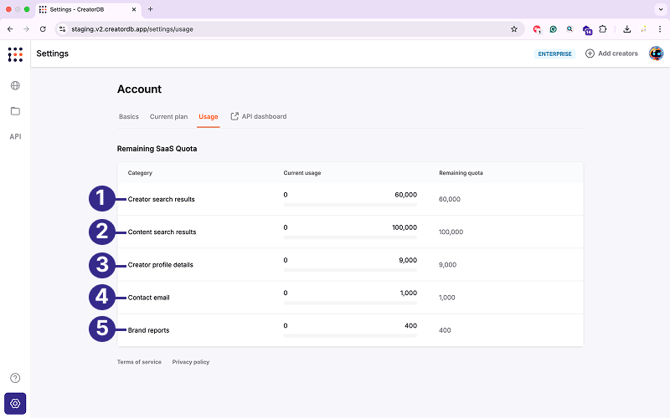
| No. | Label | Description |
| 1 | Creator search results | Shows the number of creator searches you've made and the remaining searches available. |
| 2 | Content search results | Shows the number of content searches you've made and the remaining searches available. |
| 3 | Creator profile details | Shows the number of creator profiles viewed and the remaining ones available. |
| 4 | Contact email | Shows the number of creator contact emails obtained and the remaining retrievable emails. |
| 5 | Brand reports | Shows the number of brand reports obtained and the remaining reports available. |